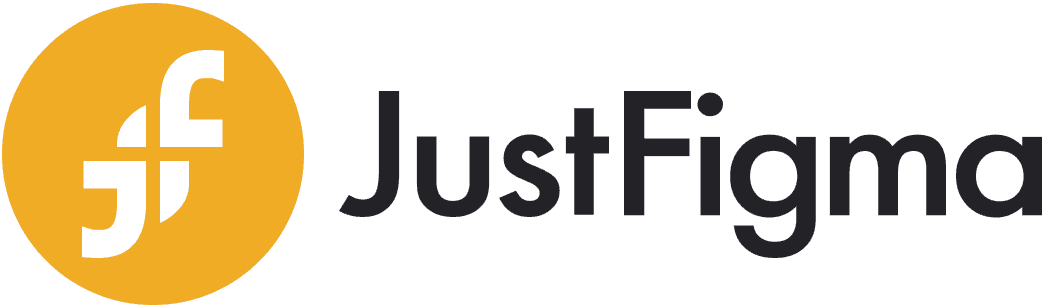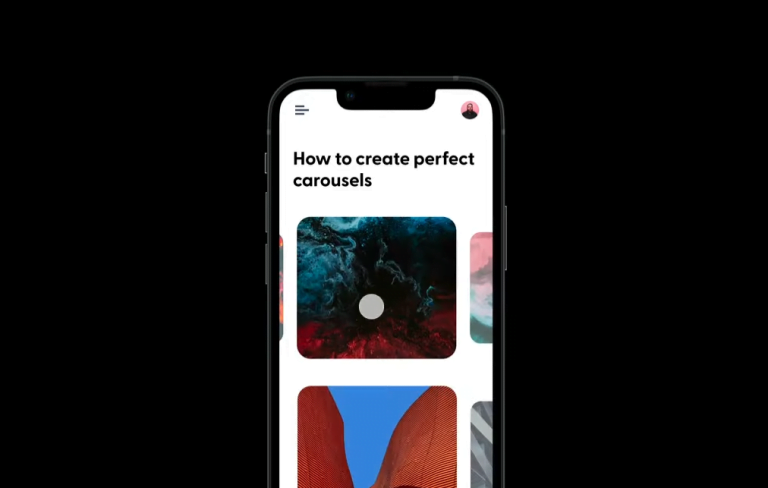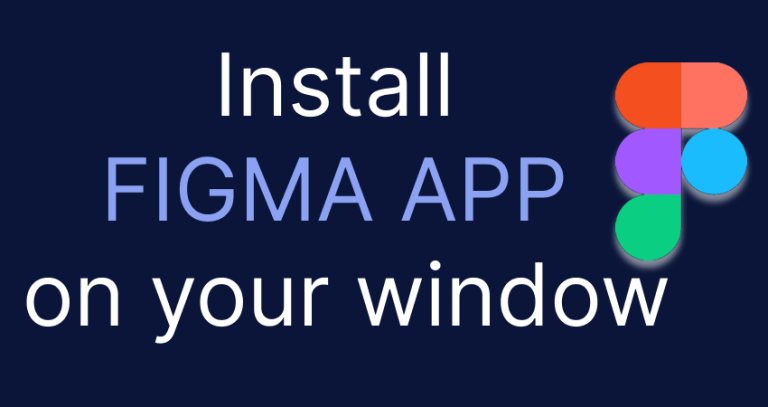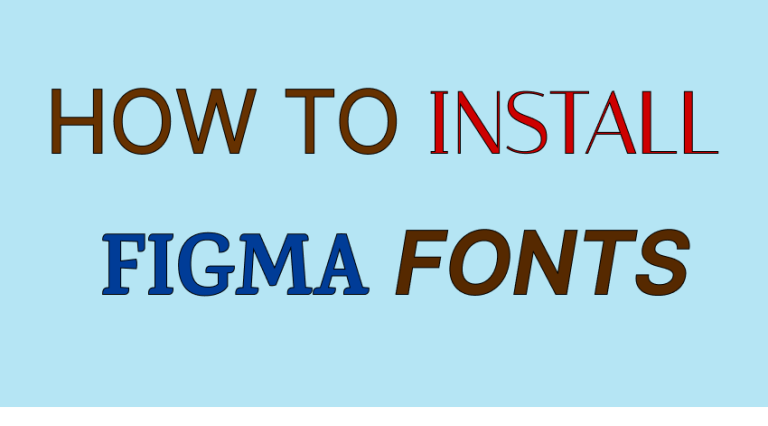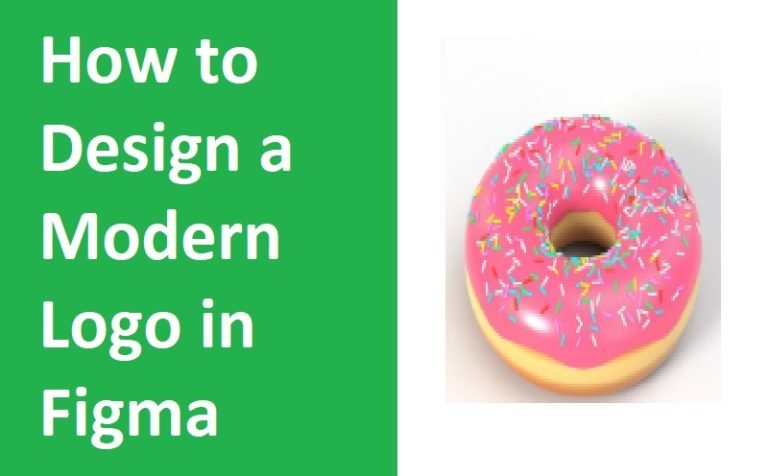Learn How To Install Figma Plugins Now
Designing includes a lot of steps and complicated processes. You will need different tools and techniques to make a design successful and convenient. Figma plugin is one of the advanced features of Figma that will help you to make your design easier. But how to install Figma plugins in your Figma files?
Figma is a very useful tool for designers who want to make responsive designs and collaborate with team members without wasting time. The plugins will help you understand what suits your design best and has various elements. There are multiple types of plugins that you can use in Figma. Here I have discussed some Figma plugins and how to install and use them for your convenience. So without wasting any second, let’s dive into it.
How To Install Figma Plugins
Installing and adding plugins in Figma is quite simple. You have to find a suitable plugin and click on the install button beside it. Here is the step-by-step process of the installation of Figma plugins.
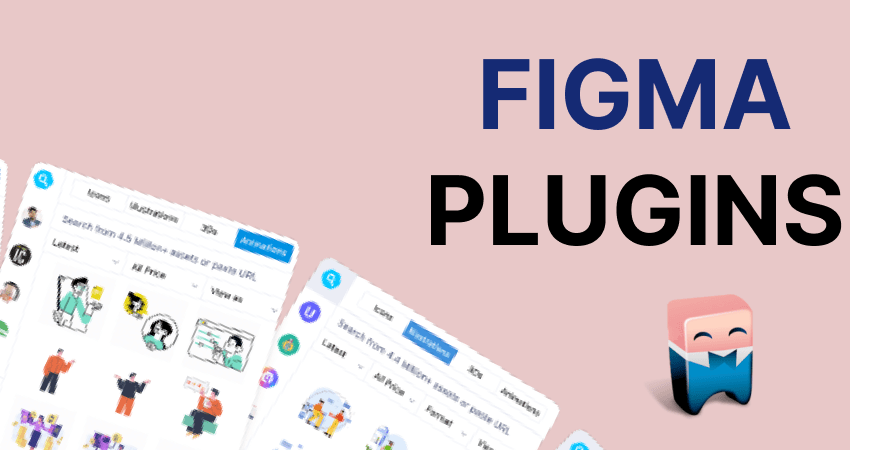
Create An Account
Creating an account and staying logged in is a must if you want to use Figma plugins. Figma plugin features only work inside Figma files. You can still see the plugin names if you don’t have an account but cannot use them.
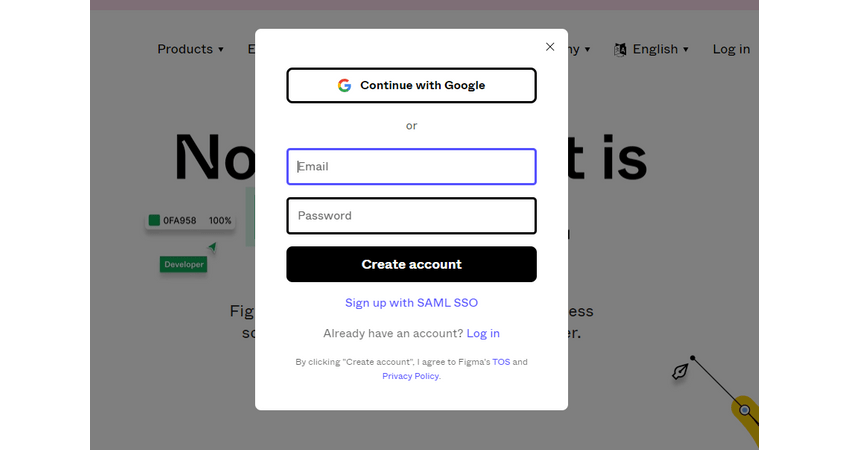
Open A File
You can open a new file or design you have already created to add the plugins. It is not necessary to create or open a file for installing the plugins as the plugin will not be included only in that file but in your account setting. But if you open the file and see the results by yourself while installing, it will be easier for you to verify and understand.
Click On Plugin
Now click on the right button on your mouse. You will see the ‘plugins’ option among others. If you have already installed any plugins, they will be under the ‘installed plugins’ option. You can click on ‘find more plugins’ to search for a suitable plugin for you.
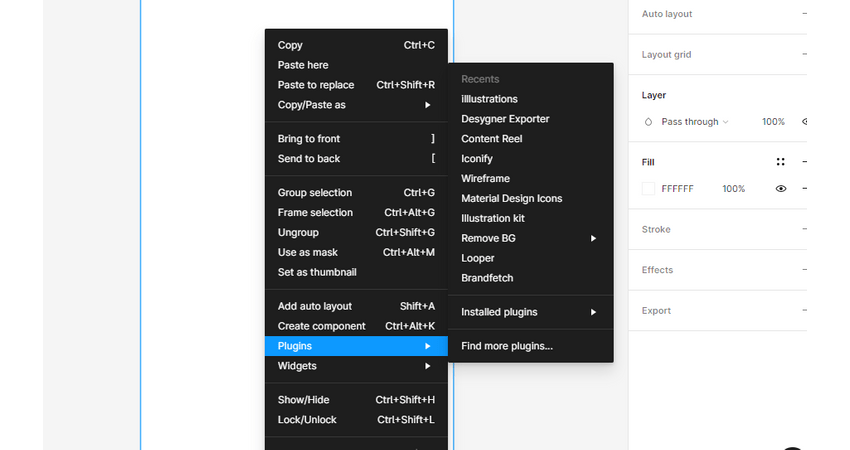
Install The Plugin
Click on the plugin you have selected. A plugin panel will be opened. Then click on the three-dot in the middle right. You will see the install option there. Install the plugin by clicking on that button. The plugin will be included in your resources. You can call for the plugin whenever you need it from the resource option.
You can also install Figma plugins from the Figma community. The Figma community is a place where different artists and designers share their designs for others to use. Also, the developers of Figma create different plugins and widgets to help the users. It helps their designing skill and makes effective designs.
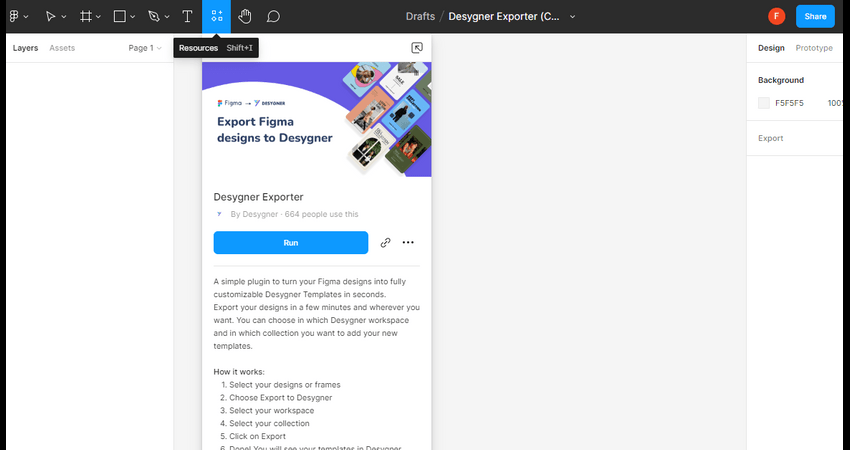
Go To Figma Community
After logging in, you’ll find the community option on the left corner of your home page. Click on the community, and you will be directed to the community page.
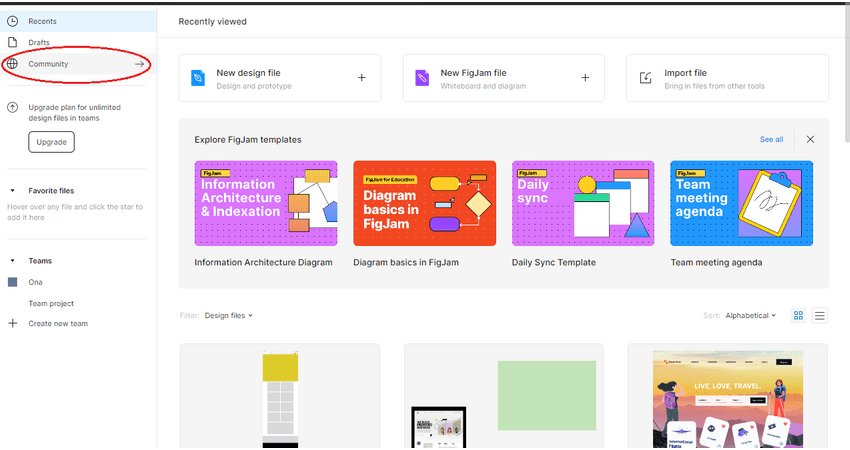
Find Plugins
You will find the plugin option at the top of the community page. If you click on the plugin option, the available plugins in Figma will be shown.
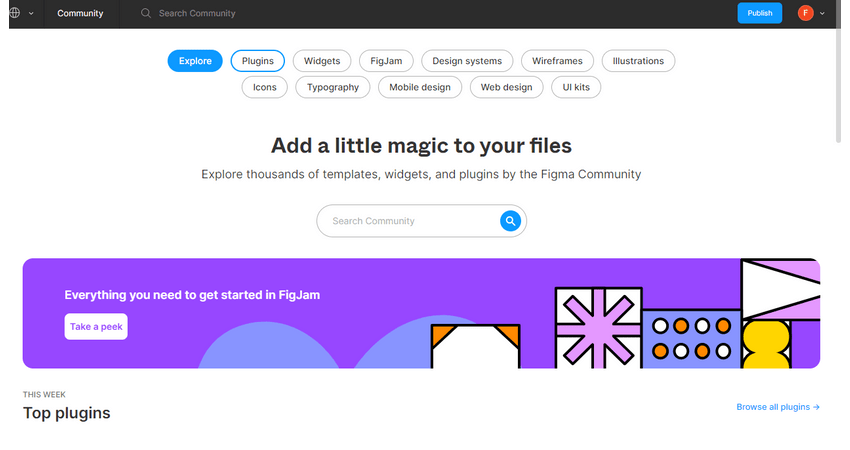
Choose The Plugins
From the plugins, choose the one you need. You can also search for different plugins if you know their name or function.
Install It
After selecting the suitable plugin, you can click on the ‘try it out button in the right corner of the plugin. It will direct you to a new file where you can see the result of the plugin before you install it. You can also install the plugin without checking if you are confident about it.
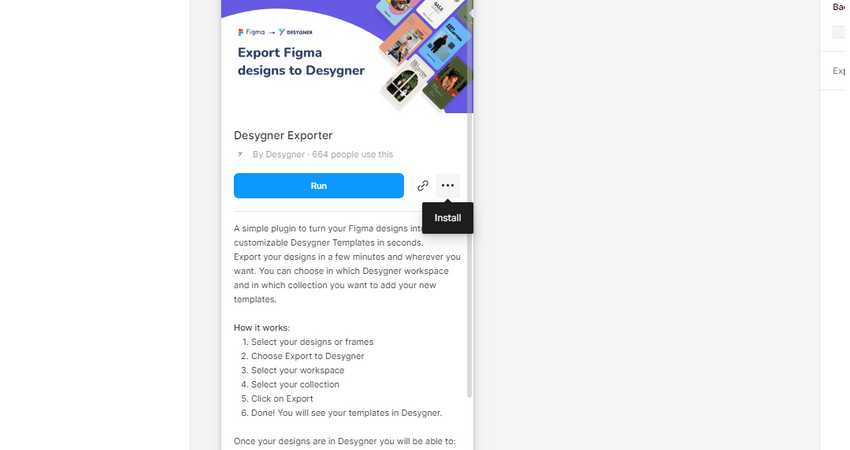
Why Figma Plugins Are Needed
If you have to design every element by yourself, the process of designing will become a lot longer. So, plugins are created. You will find commonly used designs in plugins. You can find icons, pictures, and other content using plugins. Many plugins are free, but you will find some plugins that you need to pay for as well. These plugins make your design process easier and help to create a more realistic and interactive design. Sometimes you’ll find the right inspiration and design by going through different Figma plugins.
The use of Figma plugins is vast. You can find images, animations, tables, icons, texts, and almost any type of content you want in the plugin. There are some codes and adjustable features in the plugin as well. So get a clear idea about the uses of the Figma plugin and add plugins in Figma files effectively.
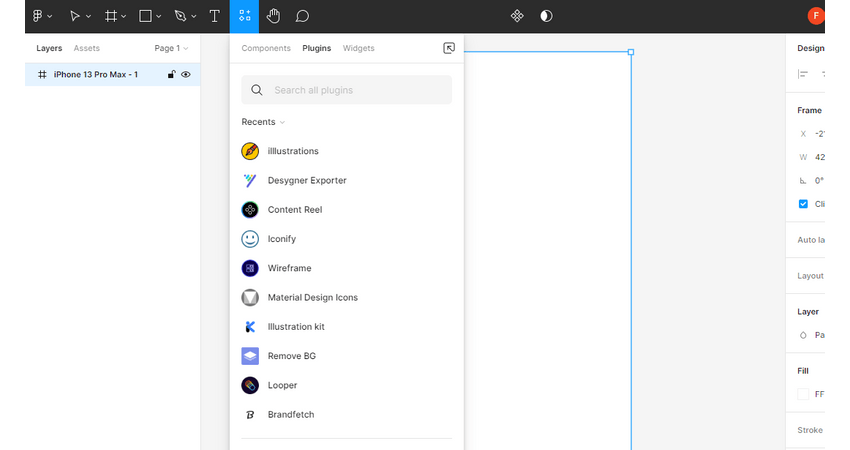
Different Plugin Options
While installing and using Figma plugins, you will see different options you can try. Here, I will introduce you to some of the options that are applicable for Figma plugins.
Try It Out
If you explore the plugins from the community page, you will see a ‘try it out button at the right corner of each plugin. This is designed to direct you to an empty design file and show how the plugin works.
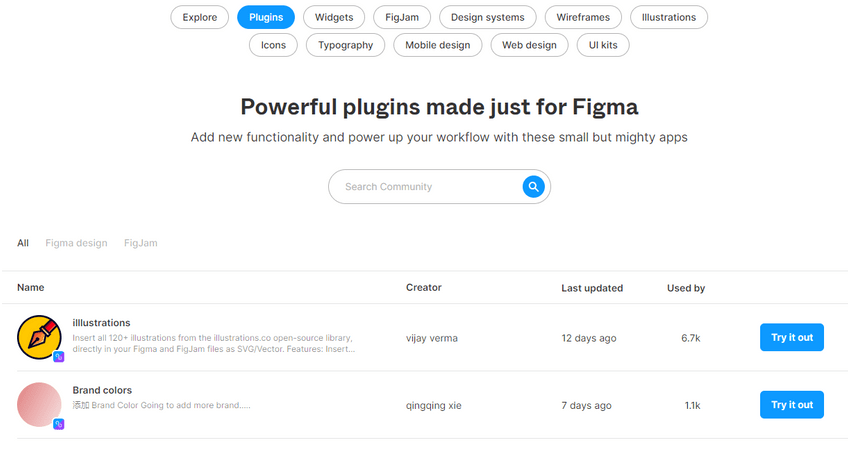
Run
After clicking on a plugin, you will see a blue button in the middle of the plugin panel. Clicking on this ‘Run’ button will help you to run the plugin without installing it. If you have already installed the plugin, that’s even better. But clicking on this button does not automatically install the plugin. Some plugins can’t be used without installation. In that case, Figma will notify you when you click on the ‘Run’ button.
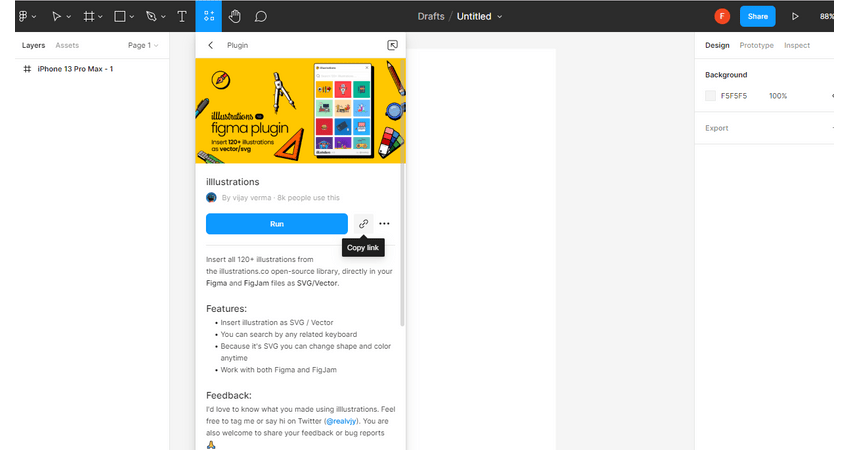
Install
At the right corner of the run button, you will see three dots that work as the menu button. If you click on that, the install button will appear. You can install any plugins only by clicking on that install button.
Uninstall
After installing any plugin, you can also uninstall it whenever you want. When you click on an installed plugin, you will notice that the install button is replaced with the uninstall button. If you click on the uninstall button, the plugin will be removed from your installed plugin list.
Copy Link
You can share your plugin file with others. When you open the plugin panel, you will see the option to copy the link. You can copy the link and share it with others, and they will be able to open the plugin in their file using the link.
After you have included a plugin in your design, the plugin functions like any other elements in your design. You can group, ungroup or edit the plugin. Some of the plugins have some restrictions in editing, but most of them can be changed as per your requirement.
Final Words
Understanding Figma plugins and Figma plugin properties will give you a lot of benefits while you are working. Also, while collaborating, you can use Figma plugins to make your group members understand your design better before the design process is completed.
Figma plugins for PC are a great opportunity to use whenever you want to speed up your work and make your designs more fascinating. So, learn how to install Figma plugins and use them to your benefit. I hope you enjoy the process of using the Figma plugin and make better use of it.