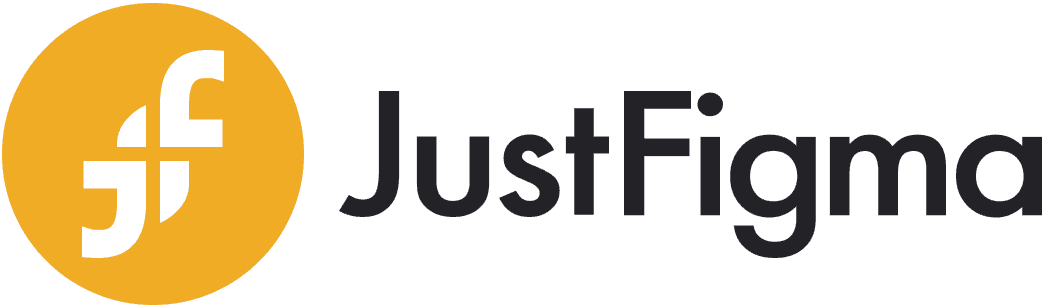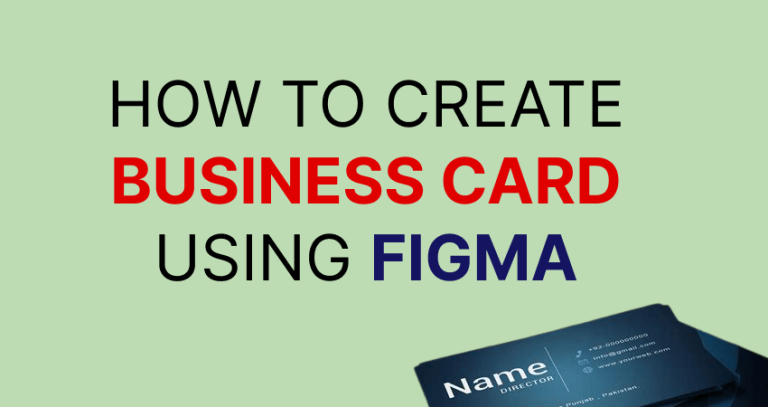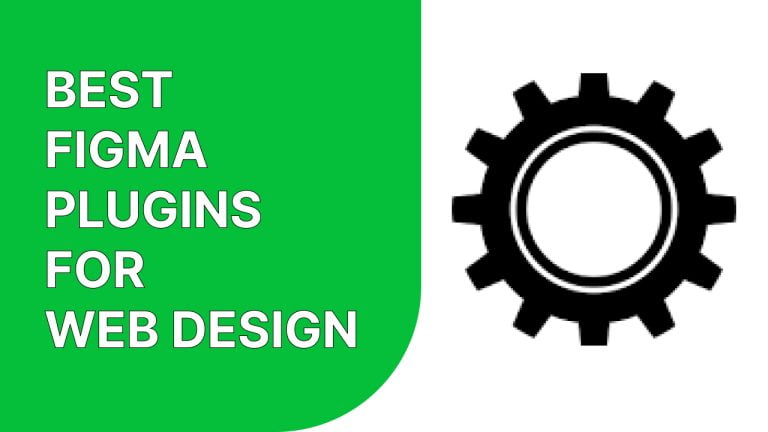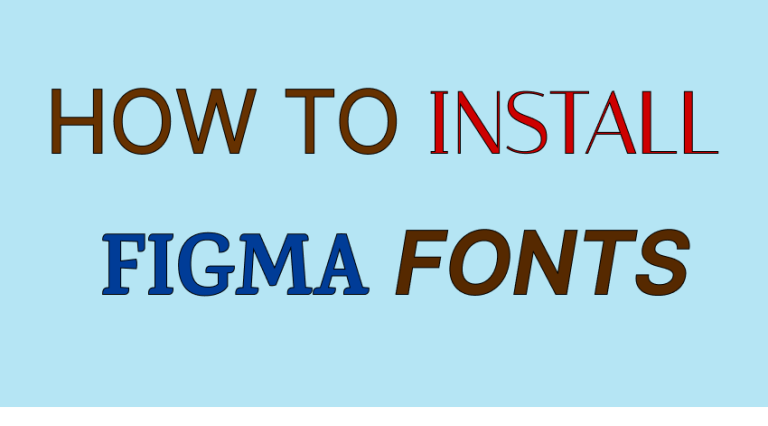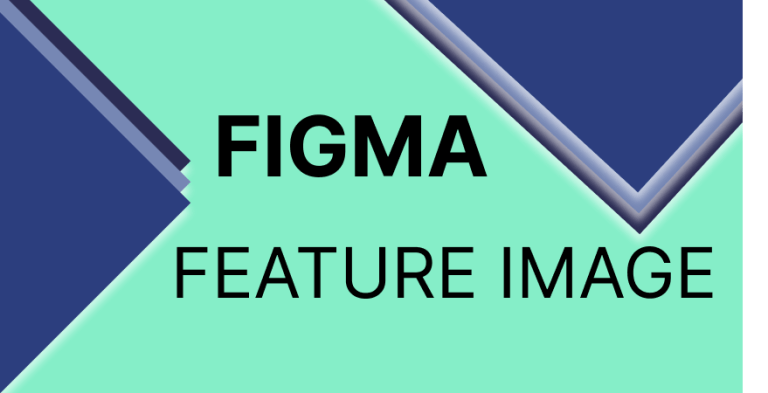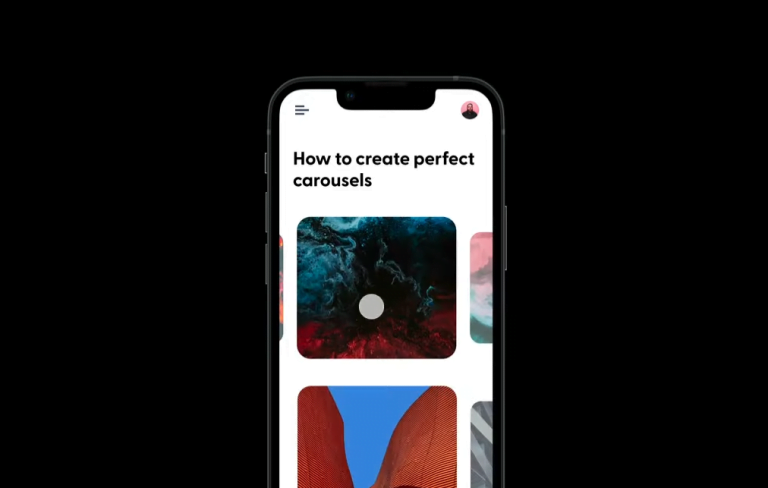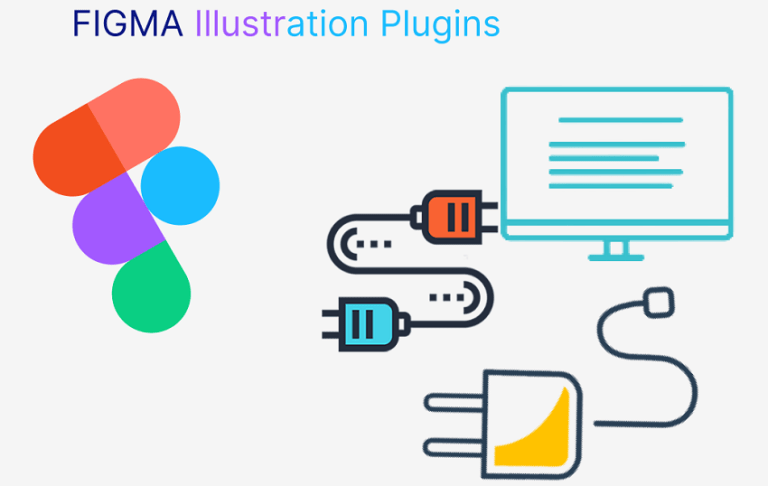How to install Figma on Windows(step-by-step)
If you are a UI-UX designer or want to step foot in the designing field, you know the importance of making your design user-friendly and swift. To make effective designs for developing your product, you will need the help of suitable apps or websites to assist you. And as of this day, Figma is on the top list of being one of the most effective designs and collaboration apps for designers. Let’s learn how to install Figma on Windows to use it for creating amazing designs.
The usability of Figma is vast, and you can create different types of designs using this single app. You will get all the designing options and collaborative features in one Frame if you use Figma for your design. It is quite a lucrative offer for any designer. As you might need multiple applications to create the perfect design, having everything in one place and being able to import other files can make your work a lot easier. So, without wasting more time, let’s get to work.
How To Install Figma On Windows
Figma has desktop apps for Windows, Linux, and Mac. You will also find Figma Android apps. You can download and install these apps with a few clicks, and they will be ready to use. Figma installation for desktop app is simple. Here, I have explained the Figma installation process for Windows.
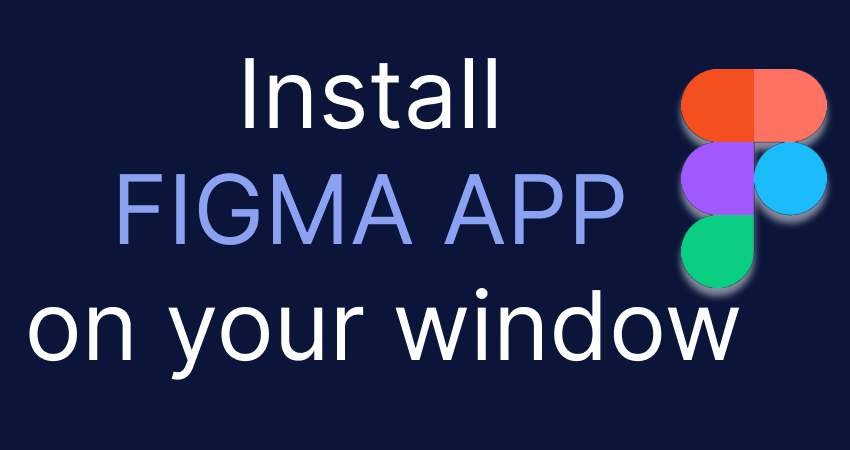
Create A Figma Account
Even if you are unfamiliar with the outline of the Figma website, creating an account is super easy. If you click on the website, you will find the sign-up button at the top right corner of the page. Clicking on that, a panel for creating an account will appear. You can create an account using your already existing Google account setup. You will not need to input any information or set any new password if you choose that option. You can also choose an email address and set a new password for creating a Figma account.
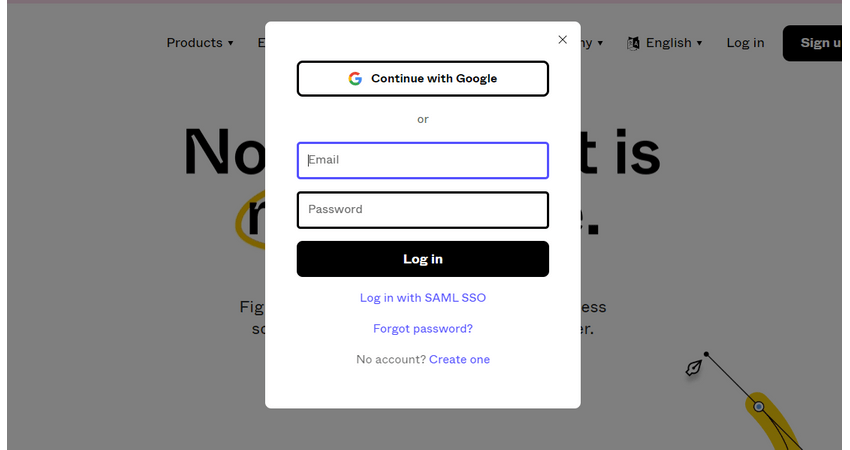
Download Figma For Free
You can download the Figma desktop app without any difficulties. Figma for a window is completely free. You will find the download option on the website’s welcome page under the products category. You will find multiple Figma download options when you click on the downloads. The ‘desktop app for Windows’ option is under the desktop app category. Click on that and automatically get your Figma offline download.
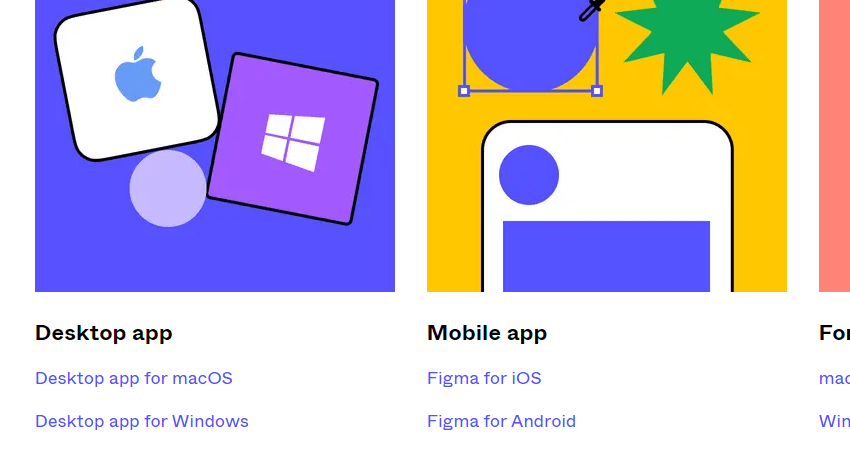
Figma installation
As you already have your Figma App setup, installation is easy. Click on the setup file you downloaded just now, and the installation window will pop up. You can reset your preferences, go with the default preference, and start the installation. You will not need any additional application or extension to make your Figma installation successful or run the file. After installing your app, open it and start designing with it.
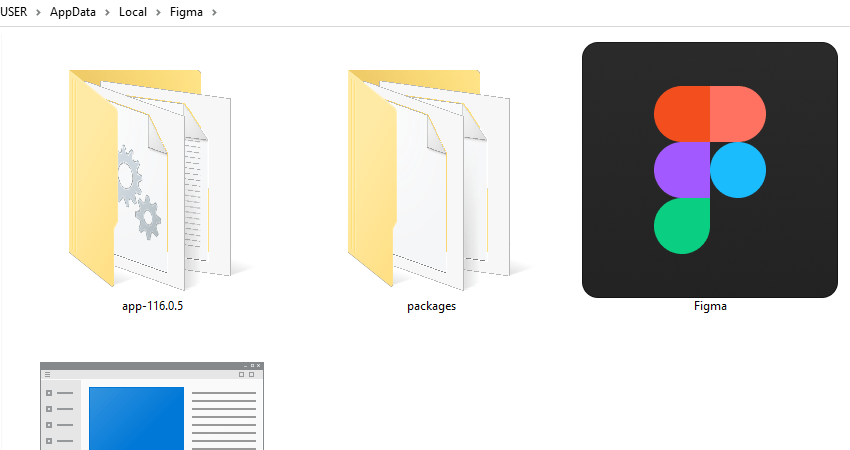
Why Do You Need Figma App?
As Figma is a web-based App, you do not need to download and install the Figma app on your PC. But if you install Figma for desktop, you can use it whenever you need. You can continue working even offline. But you’ll need your internet connection to start a new design or import resources.
When you are working alone on developing your product, you can work using the desktop app. It will help you to continue working even when there is a disturbance in the Internet connection. Now, you can save your work and share it with others later. So, even when using the website for group projects and collaboration, you can build your personal collection of Figma designs using the app.
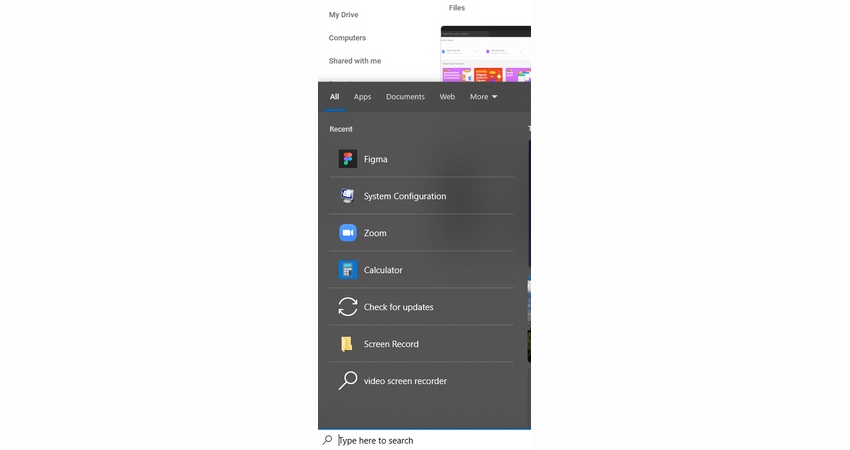
Figma App Features
The website and app Figma features are not much different. You can create a new design, add plugins, connect with others through community, and so on. It is like having two accounts but under the same name. The plugins you set in your web account will not automatically add to the app. So, you can make arrangements and changes as you like for the app settings.
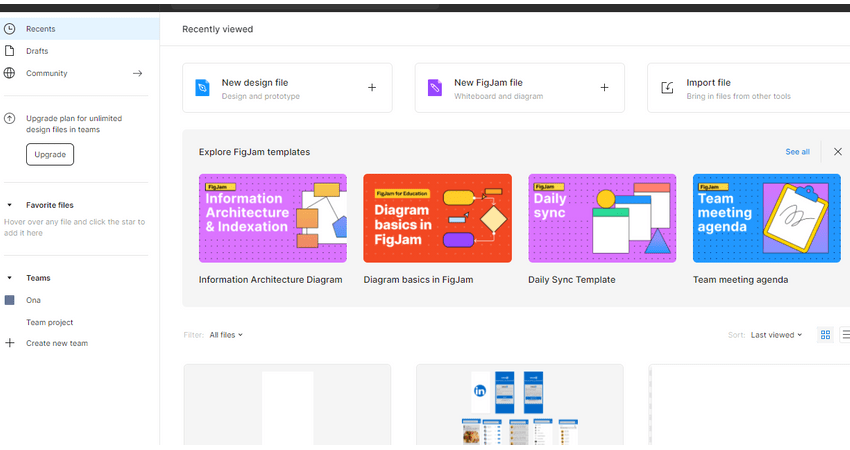
Figma Windows Installation Requirements
Before installing any app, you need to understand if your device fulfills the requirement to run the app. Usually, Figma does not have a lot of requirements. So, you can install it with any Windows configuration. Still, you can check the requirements from the website and understand how much space it will take.
Final Words
Figma’s advanced and user-friendly features make it more appealing and fascinating to work with. Thinking that you can get all these facilities even offline is incredible. So, learn how to install Figma on Windows today and take your design experience to the next level. Even a poor internet connection can not stop you from designing and saving your designs. So take advantage of this facility and take another leap toward your creative goal.