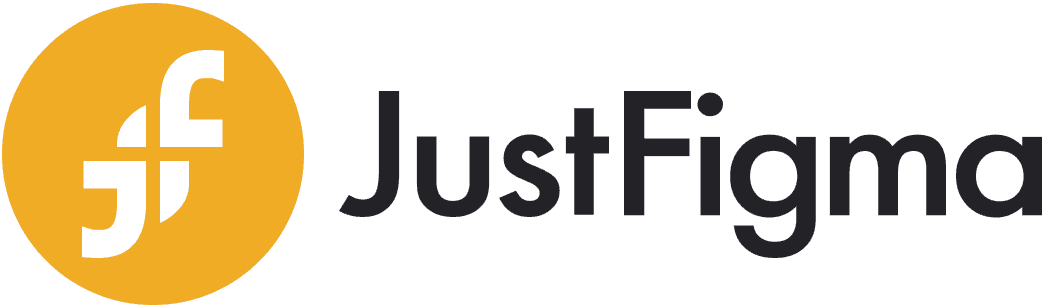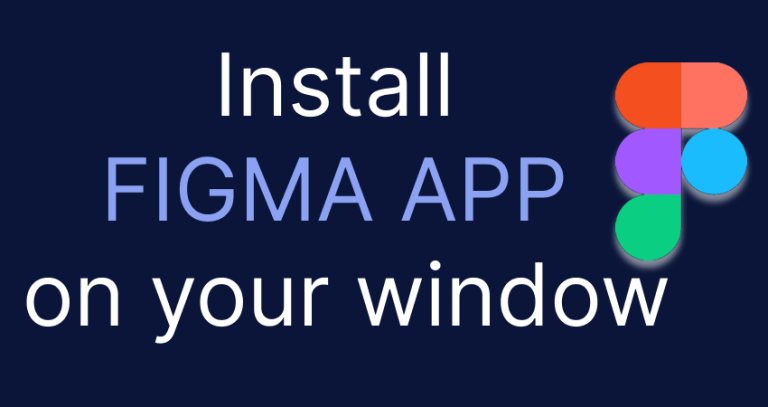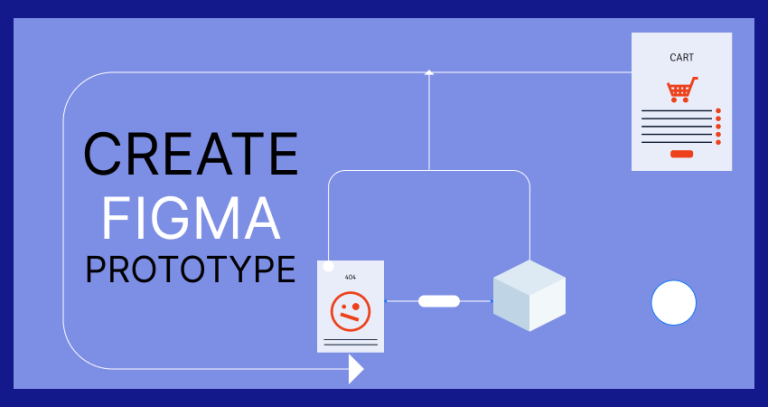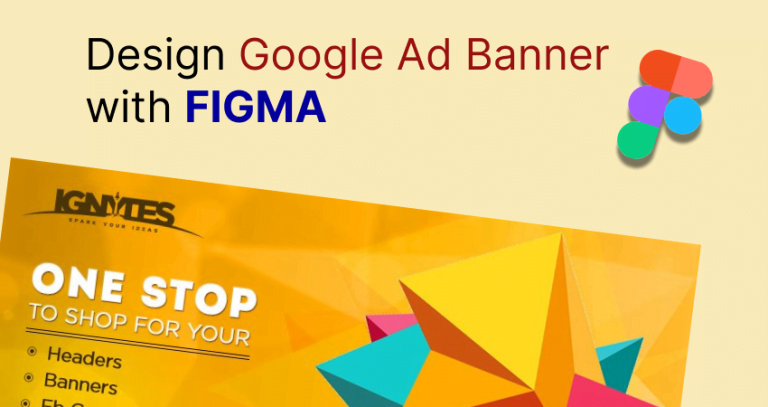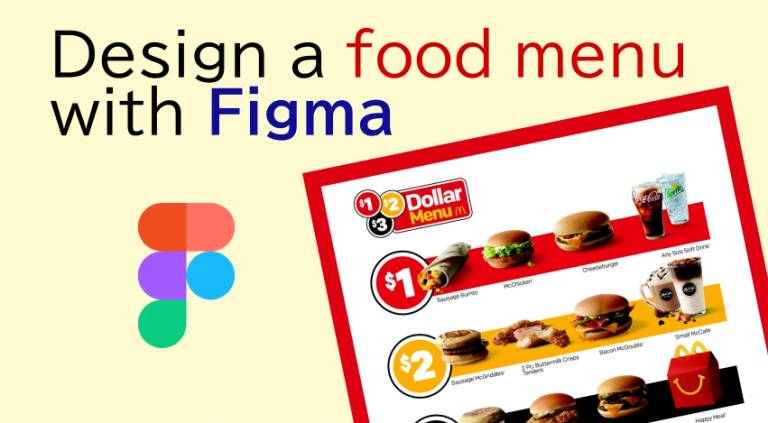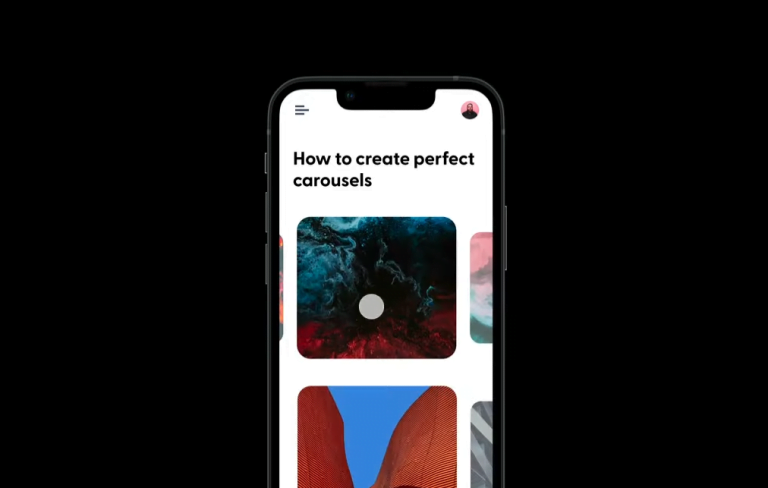Best Figma Plugins for Web Design to Get Attractive Look
If you are using Figma for designing user interfaces for websites and apps, then you are familiar with the world of Figma plugins. Figma plugins are designed to integrate with Figma and receive additional features you need. So, each plugin offers unique functionalities to make things easier.
However, the entire program is designed in a way that simplifies interface design and makes it easy for everyone.
If you are using Figma, you must integrate plugins with it. Plugins offer the fastest solutions to common needs. For example, when designing websites and application interfaces, we need to use different types of icons. Iconify plugin makes it completely easier to find icons and implement them with a click.
Similarly, there are plugins for high quality stock photos, compress images for optimized performance, organizing style, wireframe, color scheme, and whatever you want. If you are new to Figma and don’t know which plugin to choose for which purpose, here we are giving a list of helpful plugins. Let’s jump into the below discussion to get how they work.
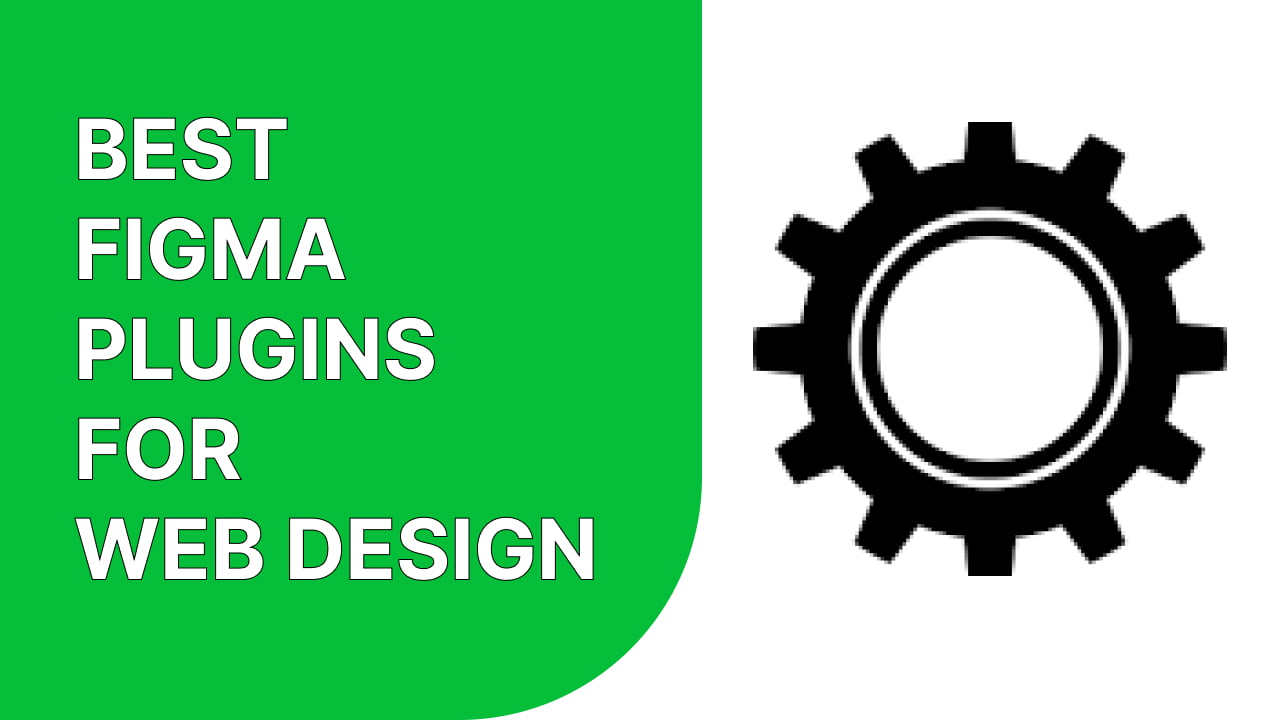
What are the must try Figma plugins?
Figma is used for both graphic design and web design purposes. There are many different plugins available for Figma that allow you to add custom elements to your design. What makes Figma distinguished from its competitors?
It is the wide collection of plugins Figma offers to execute things properly. With Figma plugins, you can create vector illustrations, and add custom elements, shapes, frames, and text layers very easily. Here are some examples of effective Figma plugins you should consider.
Autoflow
Autoflow is a helpful plugin that makes it faster to create flows and make meaningful navigation from page to page. When setting up the interface of web pages and applications, it is important to make user-friendly navigation.
For this, we need to interconnect pages with proper information.
However, autoflow makes the job easier than you think. On the artboard, you just need to select objects that you want to connect, and autoflow will draw an arrow to connect them.
Unsplash
Designers and creators need to embed photos and images to make meaningful designs. But sometimes it becomes difficult to get the right image to use.
Although there is no shortage of images online, they aren’t copyright free. Unsplash provides high-quality stock photos that you can directly include in your design. It is free and can be used for personal and commercial purposes.
Morph
Morph offers awesome effects that you can apply to vectors, text layers, and the shape of your design. You can easily create Skeuomorph, Neon, Glitch, Reflection, Glass, Gradient-like effects with a click. Just select the desired element and choose a morph effect from the plugin. You can combine effects and also customize them with ease of adjustment.
Angle mockups
Angle mockups are a useful plugin to get perspective mockups to present web interface design. After executing interface design for websites, it needs to be delivered to clients.
Angle mockups keep away from searching mockups for the design as it includes 1000+ full vector mockups. Don’t require an account and the mockups are almost free to use.
Blobs
Do you love to see blob shapes and want to include them in your design? Blob shapes are unique and effective to make things more illustrative on the page.
The plugin Blobs generates organic blob shapes which are unique. You can generate multiple blobs and customize them to make them as needed.
Blush
To create a more meaningful user interface, designers need to make illustrations that are relevant to the design. When creating simple illustrations requires skill, not all designers can do it perfectly.
Don’t worry, you don’t need to be good at illustrations when you have the plugin Blush. Blush is an excellent integration that offers a large collection of illustrations to use in your design. You don’t need to draw or make any hassle, just choose the illustration and place it on the design.
Zeplin
Zeplin is a powerful integration for Figma which is designed to boost collaboration and make developer handoff easier. Zeplin simplifies the entire design process on the cloud as it will suggest text styles and colors for your design and sync changes in one click.
No more timeout issues, it will accelerate collaboration with easy to organize and monetize options. It becomes a must install Figma plugin for web designers.
Iconify
Iconify for Figma takes the entire job to search, find, and import custom icons for free. This is the one-stop solution for your needs. Icons are highly important in web design. Unique captivating icons can make leads into prospects.
With iconify, you don’t need to browse separately for the perfect icons. Because it has over 100,000 icons with more than 100 icon sets. You can also import custom SVG by pasting the code.
Chart
Need to implement a custom chart with an excellent flow of data for users? You can consider chart plugins to make it easier.
The plugin allows you to generate charts and customize them how you want. You can include line, area, doughnut, scatter, bar, and pie chart, and import data from CSV, JSON, Google Sheets, and rest APIs. What’s more, if you have the chart data organized in google sheets or excel, you can simply copy and paste them into the plugin.
Content Reel
Only abstract design and color combination aren’t enough for making outstanding visual interfaces. You need to include powerful content to make the design more meaningful and to give information to users.
Content reel helps in this regard to the content creation process. You can browse through the uploaded media to find content ideas and easily pull text strings, icons and avatars to create specific types of content.
Figmotion
Figma and motion together generate the word figmotion which is an animation tool you can find in Figma. If you are familiar with animation creation software, you know how difficult they are to handle.
No fear, Figmotion is super simple to learn and use. You can create vector illustrations and animate them with a snap in figmotion. The animations look very smooth and you can save animated components for further use.
Dark Mode Magic
Enabling dark mode on websites and applications has become a trend nowadays. No matter what the website is, you probably see a toggle button to shift between light mood and dark mood.
If you want to make a more sophisticated user experience on the website, you can consider dark mode features. The dark mode magic plugin decides light mode color from the elements and generates dark mode colors automatically. You can apply this to any frame in your design.
Breakpoints
Breakpoints are now more advanced than before. If you are thinking of creating interface design with Figma, this plugin is what you must consider.
With the breakpoints plugin, you can create a responsive layout and export animated Figma prototypes. When collaborating, it works without the plugin window opened, and even not all team members don’t have it installed.
Mapsicle
If you have both offline stores and eCommerce websites, then you need to showcase the store locations on your website to lead customers to physical stores. Here comes the necessity of a direct map indicator that can help website visitors to reach your storefront without any hassle.
Also, designers often use screenshots in mockups to clarify offline locations. But Mapsicle provides the smartest way to show maps on websites and there is no need to write codes for this. You can zoom the map, pan to the exact location, and search for a place through it.
Google Sheet Sync
Sync website content and data from Google Sheets. The google sheet sync works excellent as it can track changes on specific google sheets and automatically sync data on the web page linked with the sheet. This plugin can also change colors, content in text layers, and so on.
TinyImage Compressor
Image size is crucial for websites. Ordinarily larger images take more time for loading. To prevent loading problems, developers used to compress photos before uploading on a website.
If you are using Figma, compressing the image just needs a click. Instead of going to another website to compress images, install the TinyImage compressor plugin.
Export compressed image files from Figma to your device in any file formats JPG, PNG, SVG, WebP, GIF, WebM, AVIF, and PDF, or downsize the images for faster performance. Besides, it comes with a lot of important features to ease the process.
Palette
Palette is a useful plugin that helps to generate awesome color palettes through machine learning. Finding the right color palette is crucial for designers. What if the AI generates color palettes based on the shape or design. This is how the plugin works, it automatically suggests color palettes that you can change, lock and use in your image.
Design Lint
Use this plugin to evaluate your designs and make sure all the visual elements and text layers are organized properly. Design lint finds errors and helps you create responsive flawless designs.
It shows all the layers that are inappropriate or you can find errors based on category. It also includes lock features to lock illustrations, ignore special layers, select all options to fix multiple errors, set border radius values, and so on.
Image Tracer
This useful plugin can convert images into vector illustrations, Its AI can trace black and white png images and create the exact vector copy of that. You can also select multiple layers and create an image using the plugin. Recommended for background removing and exporting images in SVG format.
Spell
Great spell checker plugin which automatically works to find spelling errors from the texts. The tool works like Grammarly, as it searches for errors when you open the texts. You can accept or ignore suggestions. Spell supports 43 languages, you can use it to improve your writing as well.
How to install and use Figma plugins?
If you are using Figma for any purpose, you know that only Figma does not offer all the support you need. To extend features and functions, plugins are required.
Don’t know how to install and use Figma plugins?
It is as simple as integrating extensions on the chrome browser. To get started with Figma plugins, you need to go to the Figma community and search for desired plugins. Click on the blue button ‘Try it out to install the plugin.
After installing the plugins, how can you find them and integrate them on your artboard? For this, you need to click ‘crtl+/’ and you can see a search box appear from where you can get the plugin. Also, you can find and use plugins by three dot file icons > plugin > all the installed plugins.
Wrapping up
Plugins are great for adding extra functionality and include more flexibility in your work. We have come through some of the best Figma plugins that are used by professionals.
These plugins are designed to boost your activities and performance and make things flawless. Integrating and taking advantage of plugins will help you get things done more organized and faster.
Therefore, you should find the right plugin for your needs and install it.
As there are new plugins created frequently, you can stay connected with the community to see discussions about newly developed plugins.