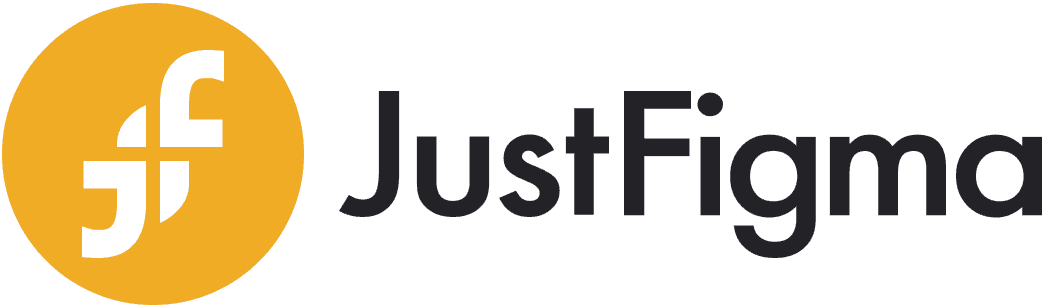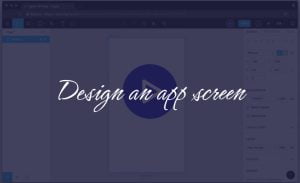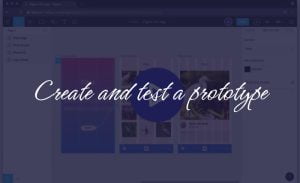UI/UX Design Figma Crash Course Syllabus by Designlab
Design is essential for making things more user-friendly and effective. It also helps to solve problems that arise due to the complexity of a product or its users. This is where UI/ UX design comes into play – making sure that users can easily understand a website or app, help them navigate the site with ease while still maintaining the aesthetic feeling they have anticipated.
Drawing inspiration from the latest trends and ideas, Designlab UI/UX Design is a program designed to teach the fundamentals of programming and design in a developed and easy-to-follow approach to UI/UX Design Figma Crash Courses. A well-designed user experience makes it easier than ever for people to use your product successfully.
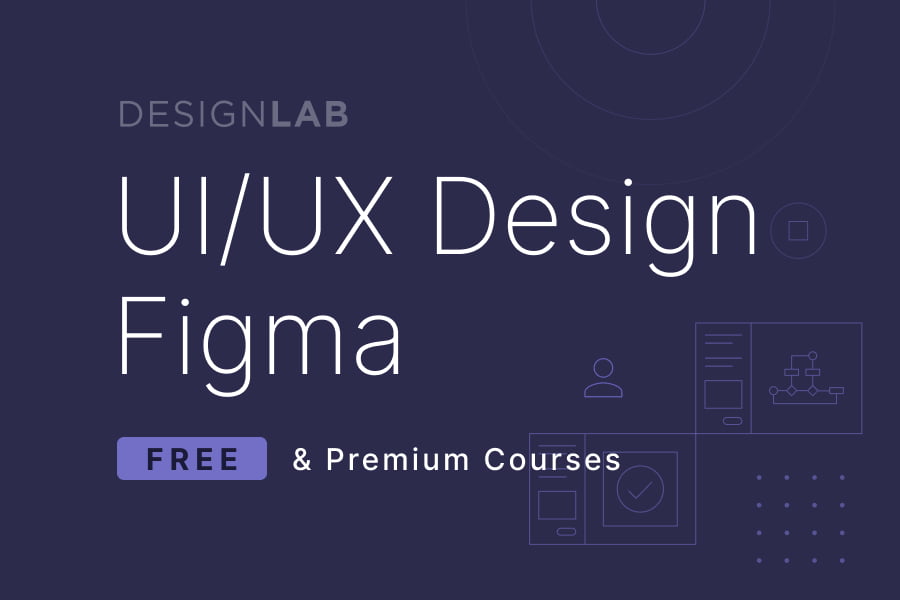
Designlab’s Figma courses
Design is an essential part of a website, app or mobile application. Whether you’re creating graphics for your business, or trying to convey a message, the first step is having a solid understanding of the tools at your disposal. If this is something you’ve been wondering about, then let me introduce you to Figma.
Figma is a web software that allows designers to create, edit and collaborate without the constraints of code. This can be extremely useful in creating fast-paced, highly technical user interfaces that must update with minimum friction.
Now, we will look at the online course syllabus available for learning Figma.
Free Figma courses
Here we have the Figma 101; a 7 days free online course with the following lessons:
Introduction to Figma:
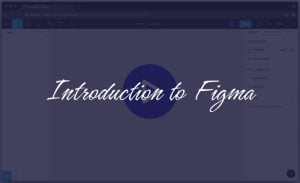 In this lesson, you will be learning the basics of the Figma interface and how to control it. The introduction to all the key functions in Figma by building a set of app screens while using the Figma’s prototype functionality to track the growth of your work. At the end of the class, you would have successfully learned the basics of the interface, worked with some simple tools and also created a button you will be using in the subsequent lessons. All this in just 30 minutes!
In this lesson, you will be learning the basics of the Figma interface and how to control it. The introduction to all the key functions in Figma by building a set of app screens while using the Figma’s prototype functionality to track the growth of your work. At the end of the class, you would have successfully learned the basics of the interface, worked with some simple tools and also created a button you will be using in the subsequent lessons. All this in just 30 minutes!
You also get to leave with bonuses like the keyboard shortcut clean sheet for Mac and Windows along with a sample file of your completed assignment for the day.
Design an app screen:
In also 30 minutes for this lesson, you will be learning how to create a 3 – column layout grid, duplicate elements, set layer opacity, etc. And in just 30 minutes, you would have successfully and completely created your first app screen in Figma! Exciting, right? Waste no time in enrolling for the course.
Remember for this lesson, you get to leave with a sample of the day’s completed assignment. There is still more to learn and benefit from, moving on to the next lesson.
Create a logo and Icon set:
![]() In this lesson, you’ll learn how to combine shapes using Boolean operations. You can use these to combine two shapes together, subtract one shape from another, or add one shape to another. Boolean operations are a great way to create more complex designs and build on your skills in this lesson.
In this lesson, you’ll learn how to combine shapes using Boolean operations. You can use these to combine two shapes together, subtract one shape from another, or add one shape to another. Boolean operations are a great way to create more complex designs and build on your skills in this lesson.
Next, you’ll explore the Pen tool. The Pen tool allows you to create freeform paths with the help of a custom shape library. This lesson will walk you through creating custom shapes and placing them inside other shapes. Finally, we’ll add a few elements to our main design so that we can begin creating a logo for our app!
Also discover the power of vector artworks, create a set of icons, and other things you get to learn and enjoy in this lesson for another half an hour. Now don’t forget this lesson’s bonuses, you get to leave with the sample of the day’s completed assignment and Figma’s launch explaining vector networks.
Design the next two app screen:
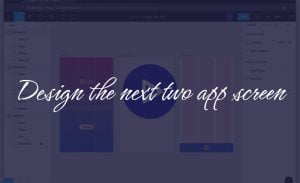 As you know, we have been learning how to design an app screen using Figma. In this lesson, you will be learning how to insert images, create a circular image, using the Mask function and design a simple nav bar.
As you know, we have been learning how to design an app screen using Figma. In this lesson, you will be learning how to insert images, create a circular image, using the Mask function and design a simple nav bar.
Get started! And at the end of this lesson, you would have successfully and completely designed another two app screens using different tools. For the day’s bonus, you get to leave with the sample of the day’s completed assignment. Let’s look at the next lesson.
Create and test a prototype:
Finally the prototype! The purpose of a prototype is to test the idea. It’s not the final product, You’ll start by creating a prototype of your app and then continue to refine it as you receive feedback.
What will you gain from this step? You’ll learn how Figma works and how to create a prototype in Figma. You’ll also learn how to connect Frame elements with Layers and make connections between them as well as how to present and share your prototype on Figma.
You also learn how to switch from the design and prototype mode to make the necessary changes. At the end of this lesson’s 30 minutes, you would have learnt the principles of prototyping for user testing and how to improve your designs. You also get the bonuses of the day’s sample of the completed assignment and full details of the new prototyping features released by Figma.
Create a tablet or desktop version:
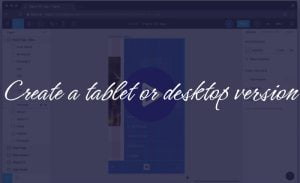 In this lesson, you will be learning Tablet or Desktop Design Patterns. The reason for this is that as a designer, you need to learn about how your design will look on different devices. You want to take advantage of the features that the device has to offer.
In this lesson, you will be learning Tablet or Desktop Design Patterns. The reason for this is that as a designer, you need to learn about how your design will look on different devices. You want to take advantage of the features that the device has to offer.
The first step you will learn is to research some tablet or desktop design patterns. You can do this by looking at the design of other apps on the market and seeing how they’ve adapted their mobile app for larger screens. You might also want to talk to some people who have done it before and find out how they did it.
You will also practice adapting the mobile app design for a larger screen size. To do this, you need a mobile device with a large screen and tablet computer that has a large screen. At the end of this 45 minutes lesson, you would have learnt how to create a tablet or desktop version and don’t forget to take with you the sample of the completed assignment bonus for the day.
Figma tips and tricks:
A persuasive piece of writing must be able to persuade the reader to take a particular action. In this lesson, for another 30 minutes, we will look at how you can persuade your audience to take one particular action or another using some tips and tricks like paste vs paste over selection, lock and unlock, show and hide and so on.
As this is the final lesson in the Designlab UI/UX Design using Figma free courses, you would have learnt how to design and the Figma tips and tricks. Take along with you the Figma tips and tricks cheat sheet bonus after completing the lesson!
Waste no more time to get started!
How the courses are organized
The idea of teaching user interface and user experience (UI/UX) design is to help users solve problems, use their creativity and make the best use of technology. To achieve this you need to know what makes a good design (for example, how do you prompt a new user to try out your product), why is it important (so they know they’re in control of their own digital life) and how to be creative in creating things that matter.
If you’re in the design industry, how often have you heard someone say: “But I don’t know how to start using Figma”. They might be suggesting that their work flow could be improved. Or maybe their team isn’t creating high quality designs. The truth is that good UX/UI design involves more than just knowing your Figma or Adobe XD tricks. It also requires a solid understanding of User Experience (UX) too.
How is this course structured? The way this course is structured is to inspire, motivate and make the user want to jump on board and start learning UI/UX design. In this post I’m going to share free and premium courses that can help you understand more about designing for the web and teach you how to use Figma.
Should you take the course?
Designlab is a platform for designers to learn about UI/UX design, Figma, and other related topics. They offer free and premium crash courses on the topics of UI/UX design, Figma, and other related topics.
The courses are taught by experts in the field who have years of experience in their respective fields. The content includes videos, articles, tutorials with exercises, quizzes and more.